User Guide for Wix 3d Product Viewer
Welcome to 3D Product Viewer your solution for displaying interactive 3D product images directly on your website. Whether you're showcasing jewelry, electronics, furniture, or any 3D designed item, 3D Product Viewer makes it easy and immersive.
How to Use in a Few Easy Steps
Step 1: Install the App on Your Site
• Go to the App Market
• Search for "3D Product Viewer"
• Click Add to Site
• The app will now be available in your Wix Dashboard and Editor.
Step 2: Sync Your 3D Product
• Click on “Products Sync”
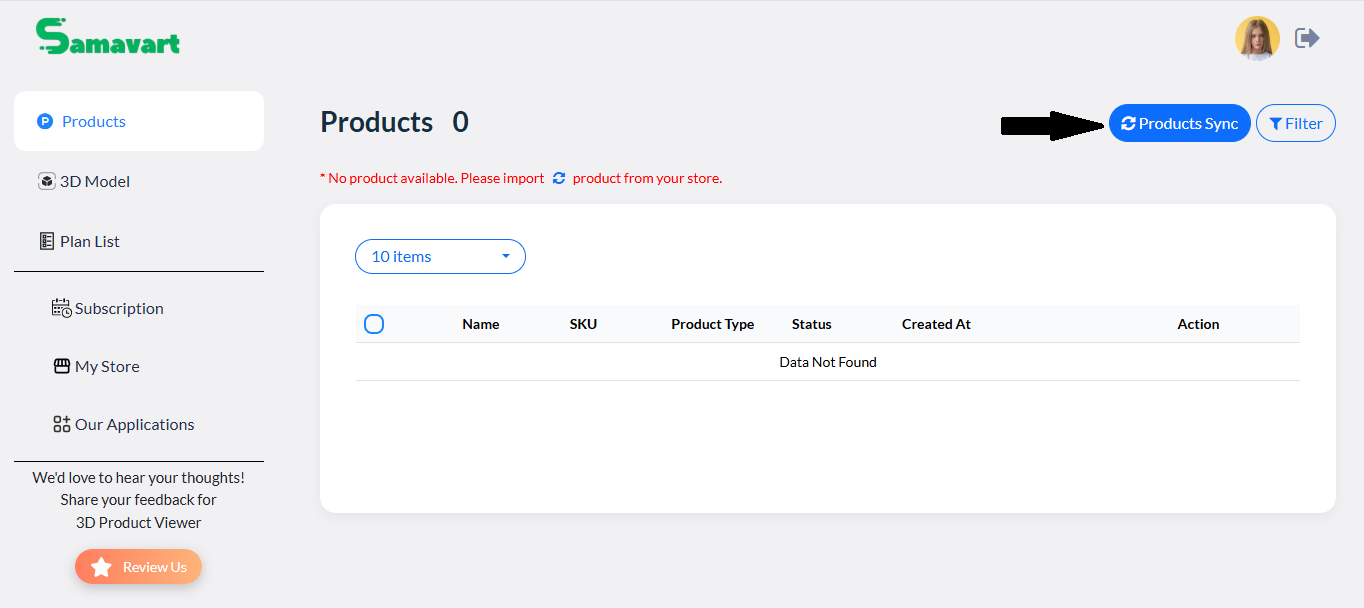
• Wait until the message “Product Sync Completed” appears.
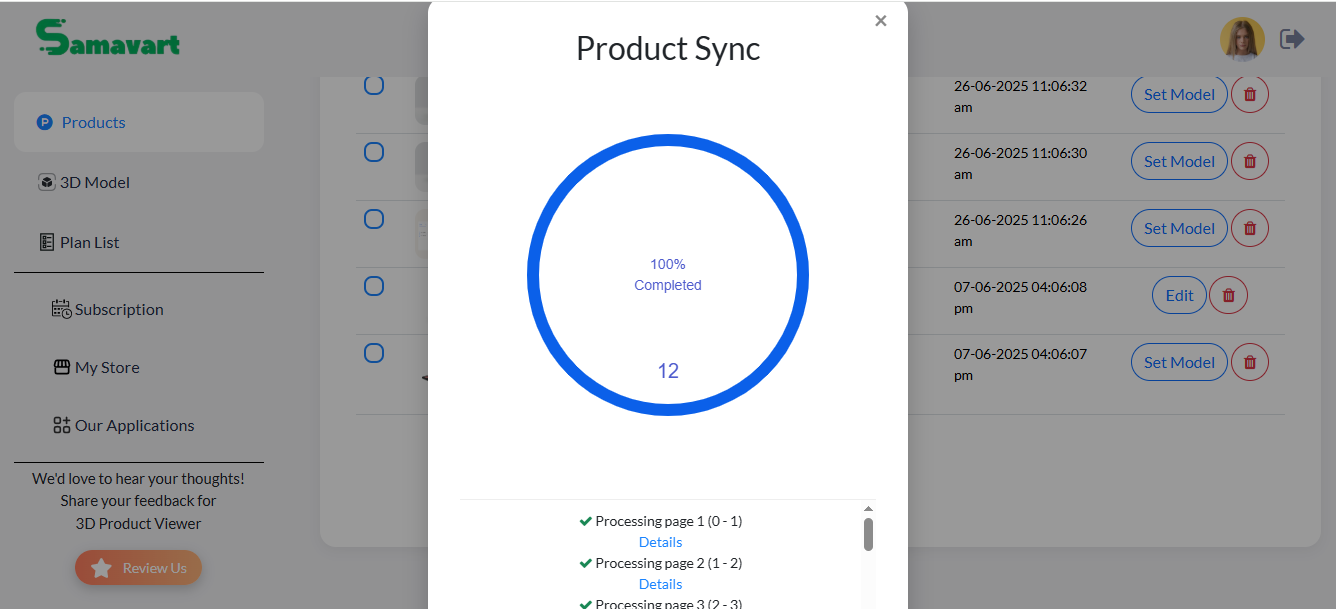
• Now all your products will be visible.
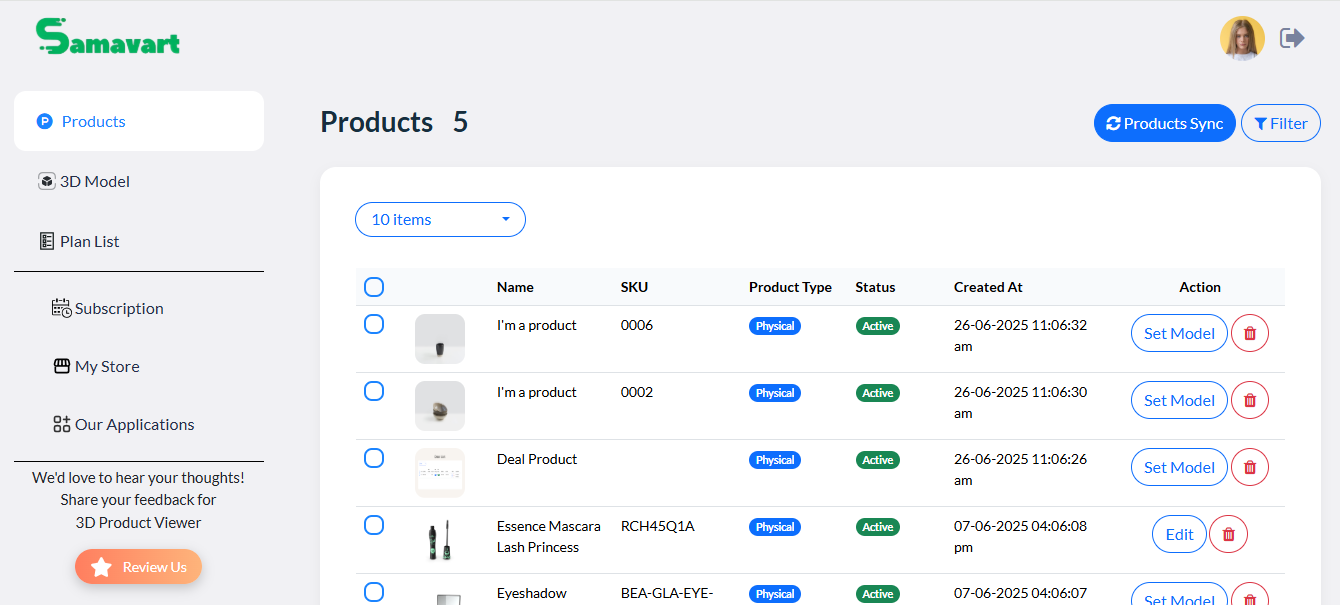
Step 3: Set Your 3D Model
• Click “Set Model”
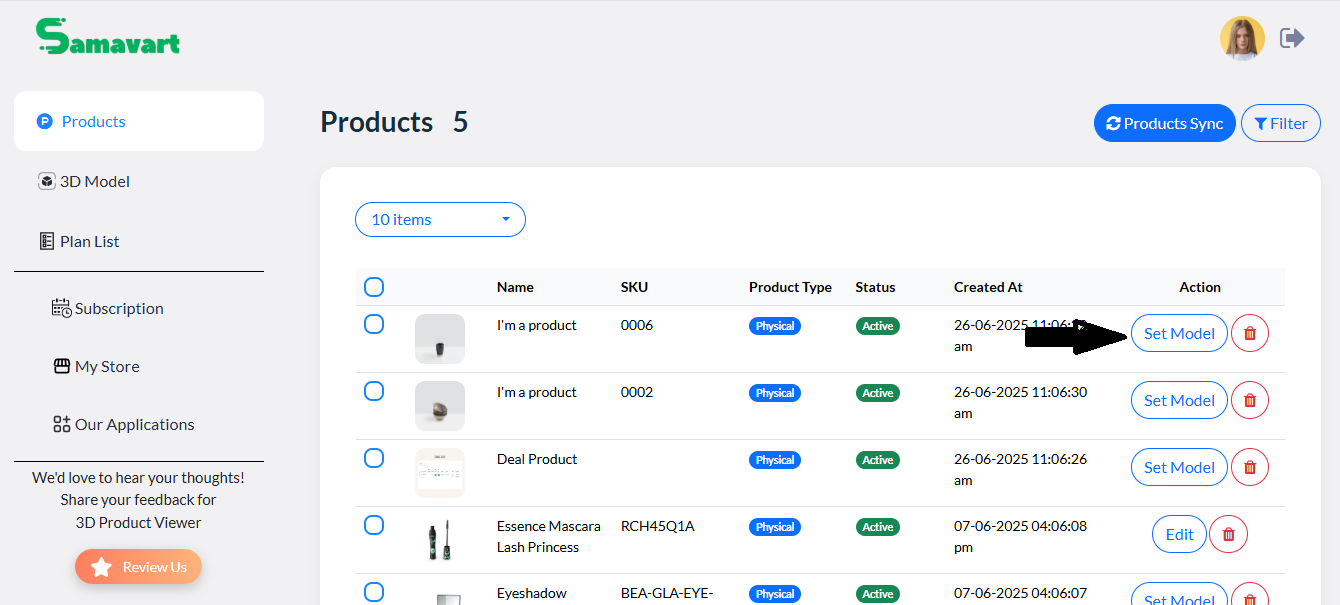
• Go to your folder and choose a model
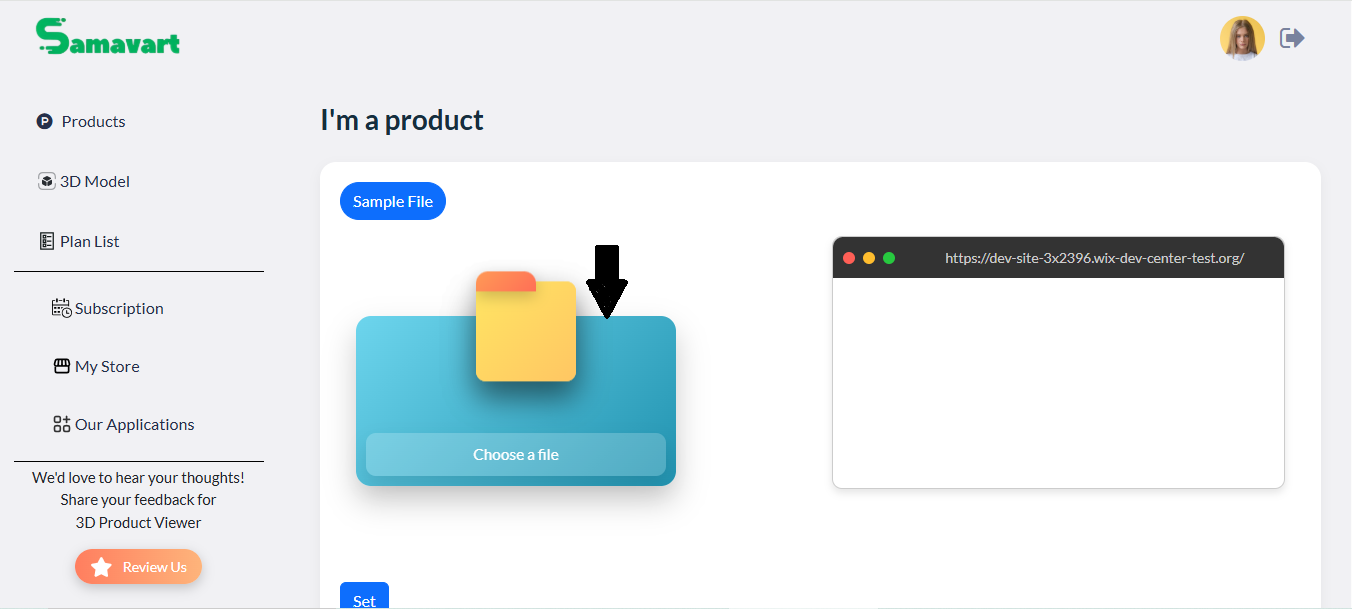
• Upload a 3D file (.glb)
• Click the Set button
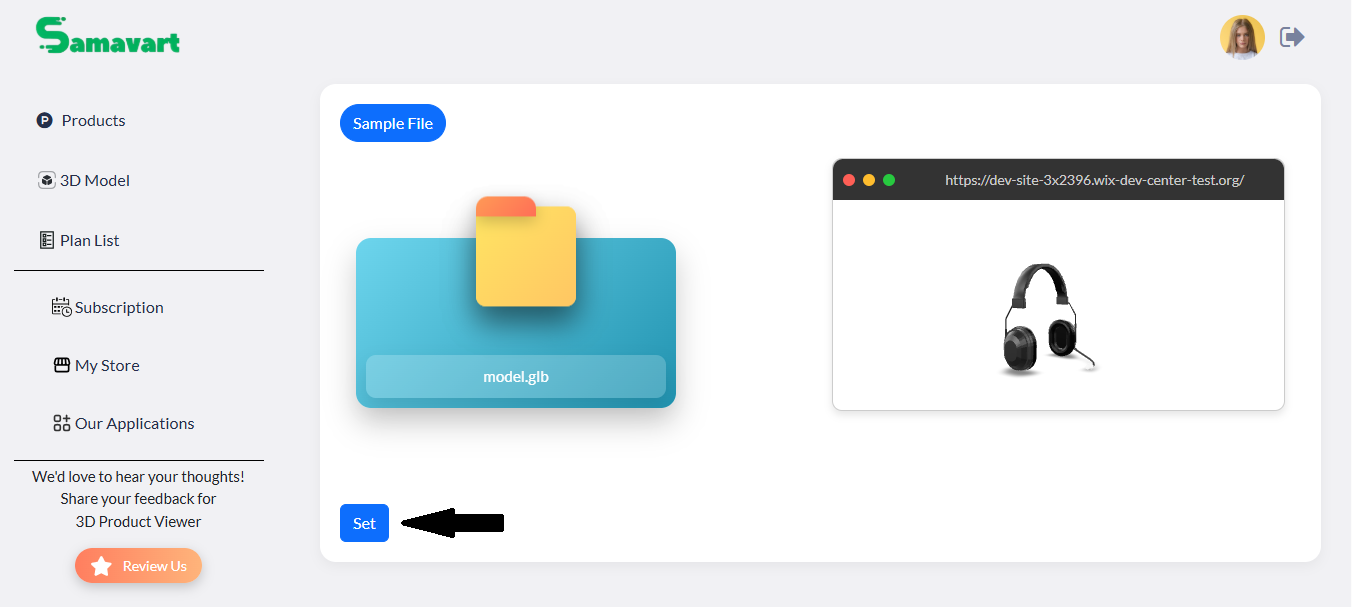
Step 4: See Your Product on Your Store
• Go to the “3D Model” menu on the left
• Click the Blue Arrow
• Go to your site
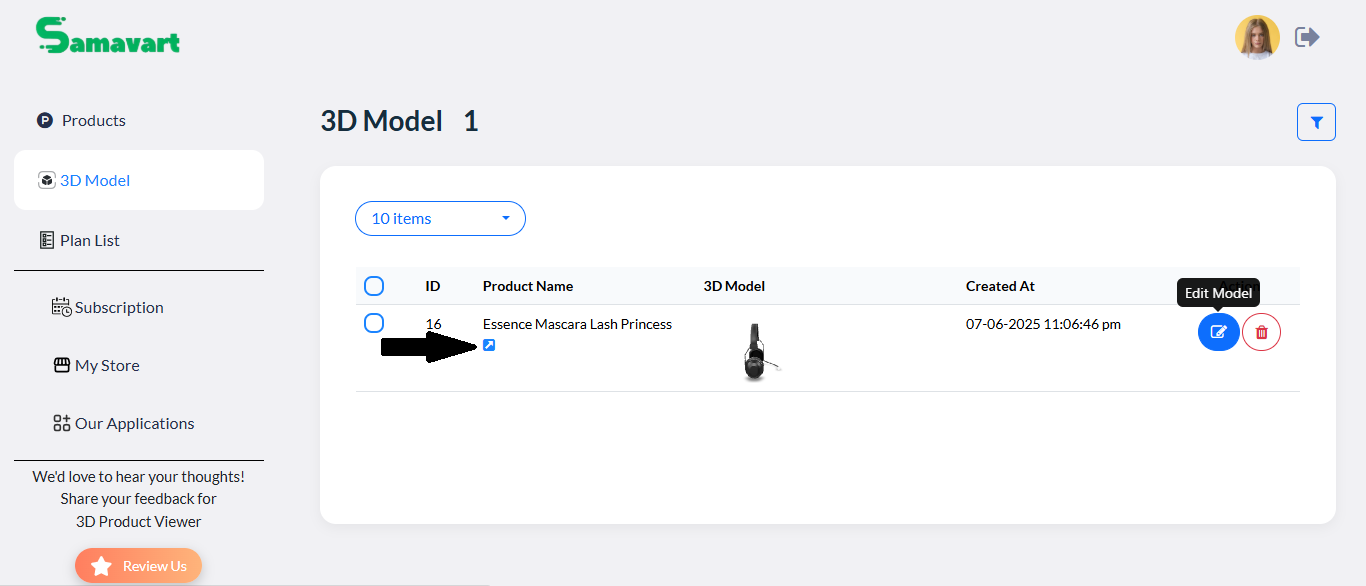
• Click on “3D Model” to view it live
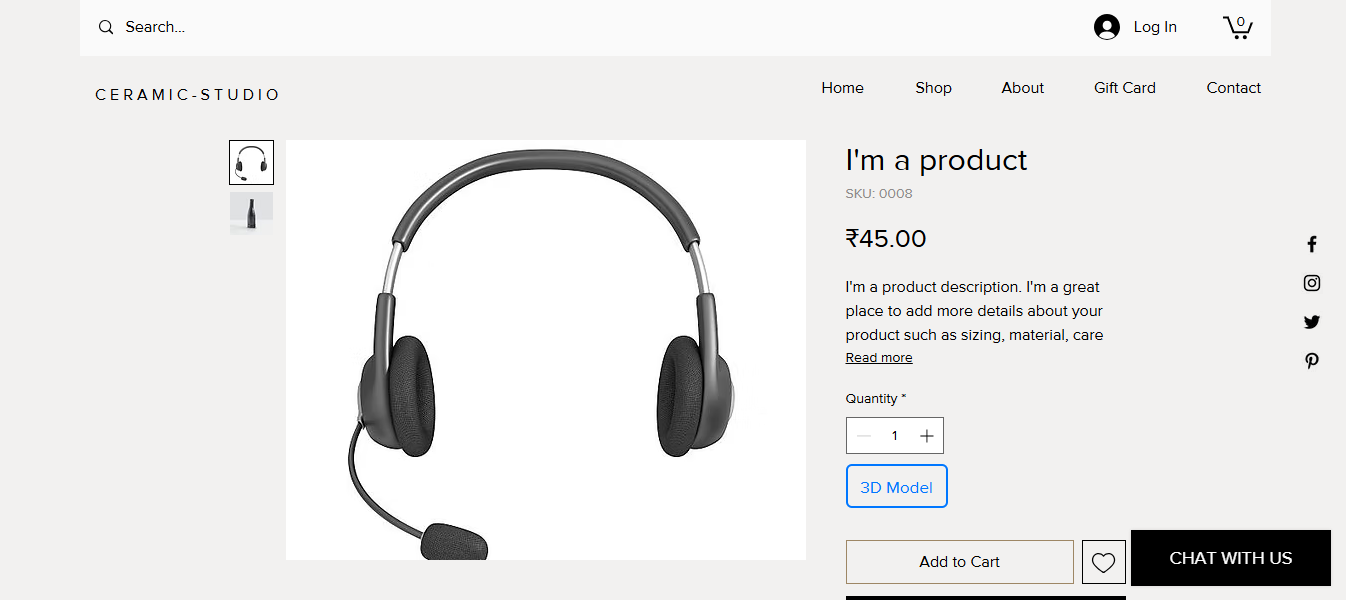
Step 5: Edit Product Model
• Click “Edit Model”
• Choose a file to replace
• Preview the product image
• Click “Update”
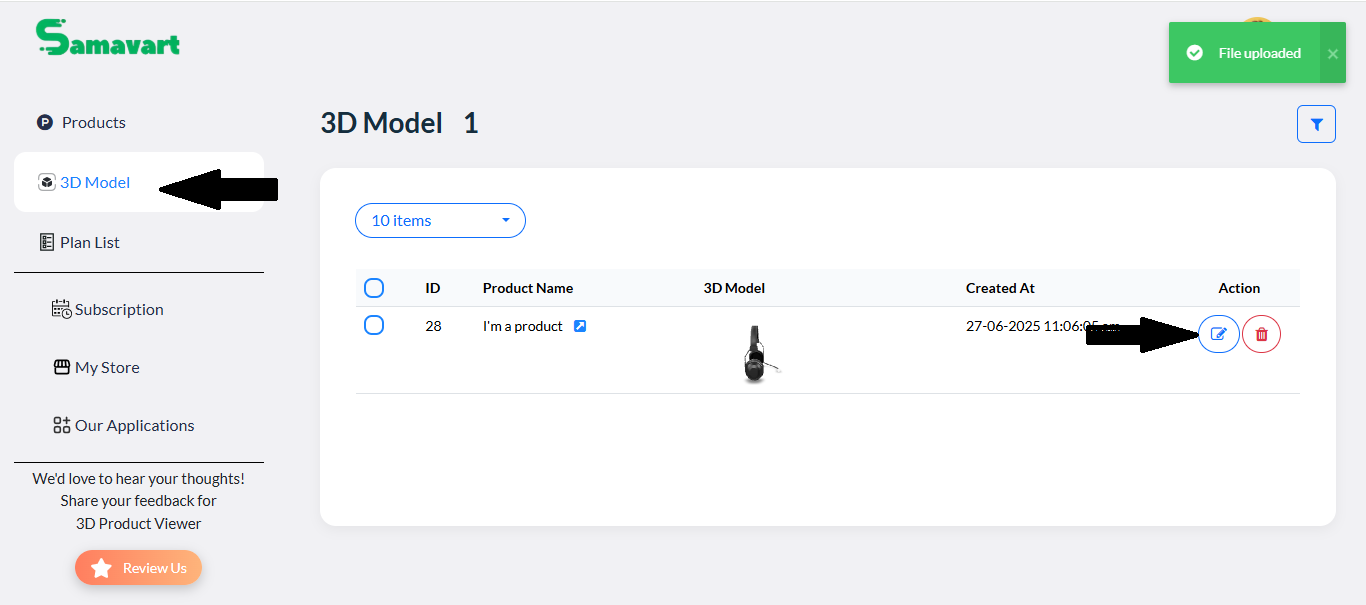
Step 6: View Our Plans
• Click on “Plan List”
• Choose the plan that fits your needs
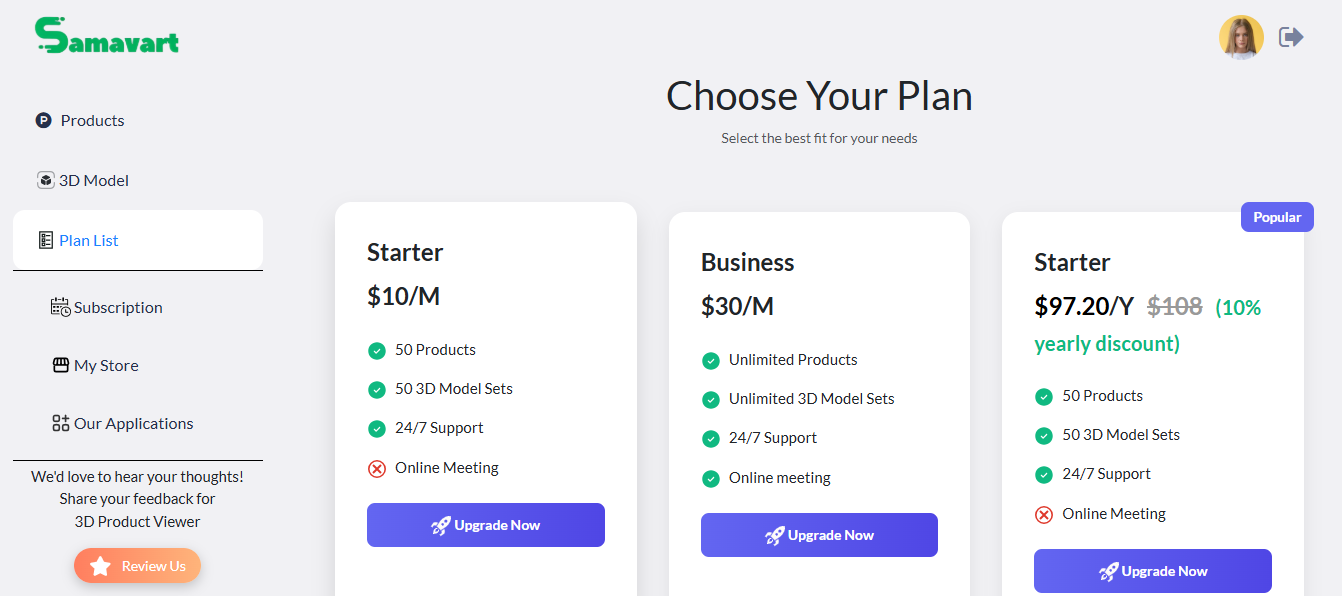
Tips for Best Use
- ✔️ Prefer
.glbfiles for fast loading - ✔️ Keep file size under 2 MB
- ✔️ Make sure the 3D model is centered and scaled
FAQs
Q: Can I add multiple 3D products?
This app enhances the user experience by giving customers a realistic view of products directly on the seller’s site. It integrates easily with existing platforms and supports smooth, real-time rendering of 3D models. Businesses can upload their product models, and the app will display them with rotation, zoom, and pan features. This helps customers make more informed decisions and increases engagement and conversion rates. The app is ideal for e-commerce, furniture, electronics, and fashion industries looking to modernize product displays.
Q: Why is my model not displaying?
Check the file format and ensure it’s not corrupted.
Q: Can I edit a product after uploading?
Yes, go to the 3D Model section and click “Edit”.