Guide for Wix Zipcode Delivery Checker
Zipcode Delivery Checker is a powerful tool designed to improve customer experience on website by showing real-time product availability based on ZIP codes. This app helps online store owners display product availability based on the customer's ZIP code. When a user enters their ZIP code on a product page, the app instantly checks whether that product is deliverable or serviceable in that area. This helps reduce order confusion, prevent delivery issues, and increase customer satisfaction.
How to Use in a Few Easy Steps
Step 1: Install the App on Your Site
• Go to the Wix App Market
• Search for Zipcode Delivery Checker
• Click Add to Site
• The app will now be available in your Wix Dashboard and Editor.
Step 2: Setting Up Zip Code Rules
• Go to Products Option
• Click on Product Sync
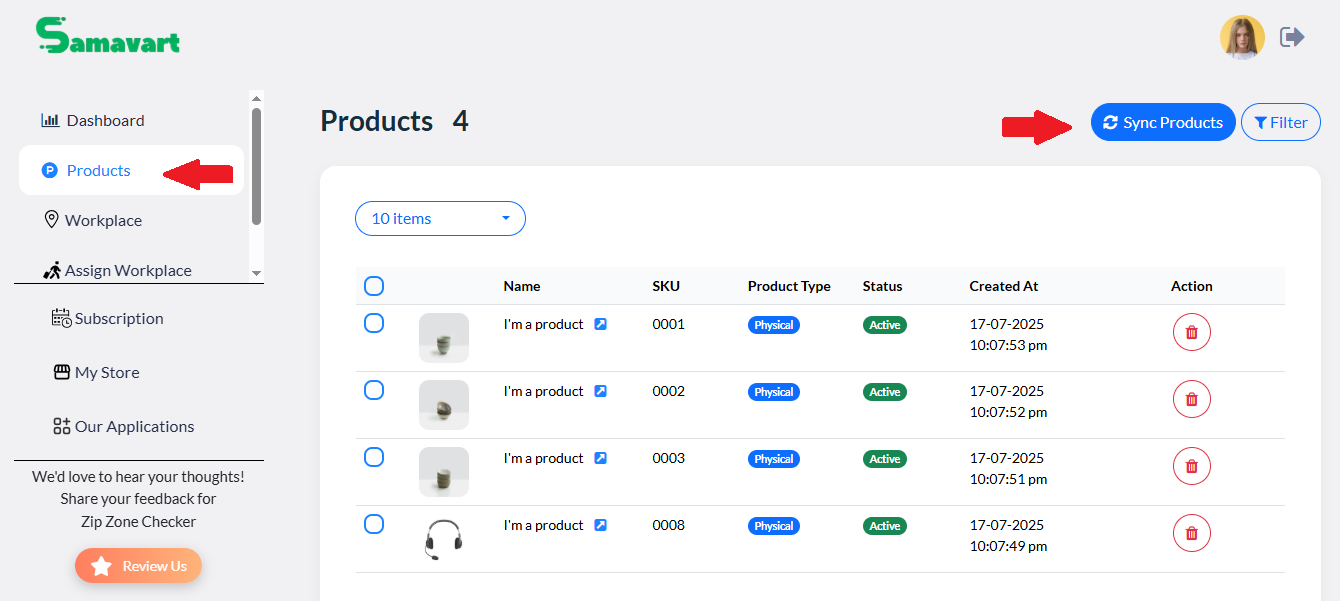
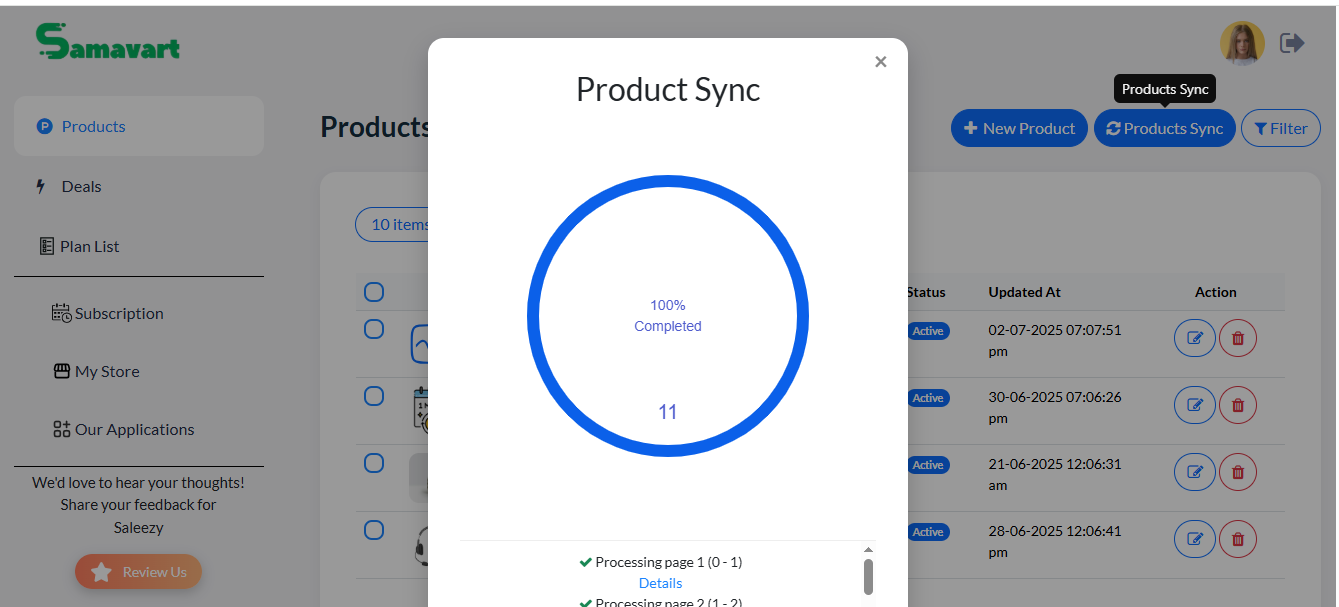
Step 3: Add Workplace
• Click on Workplace left side of the menu
• Click on Add Workplace
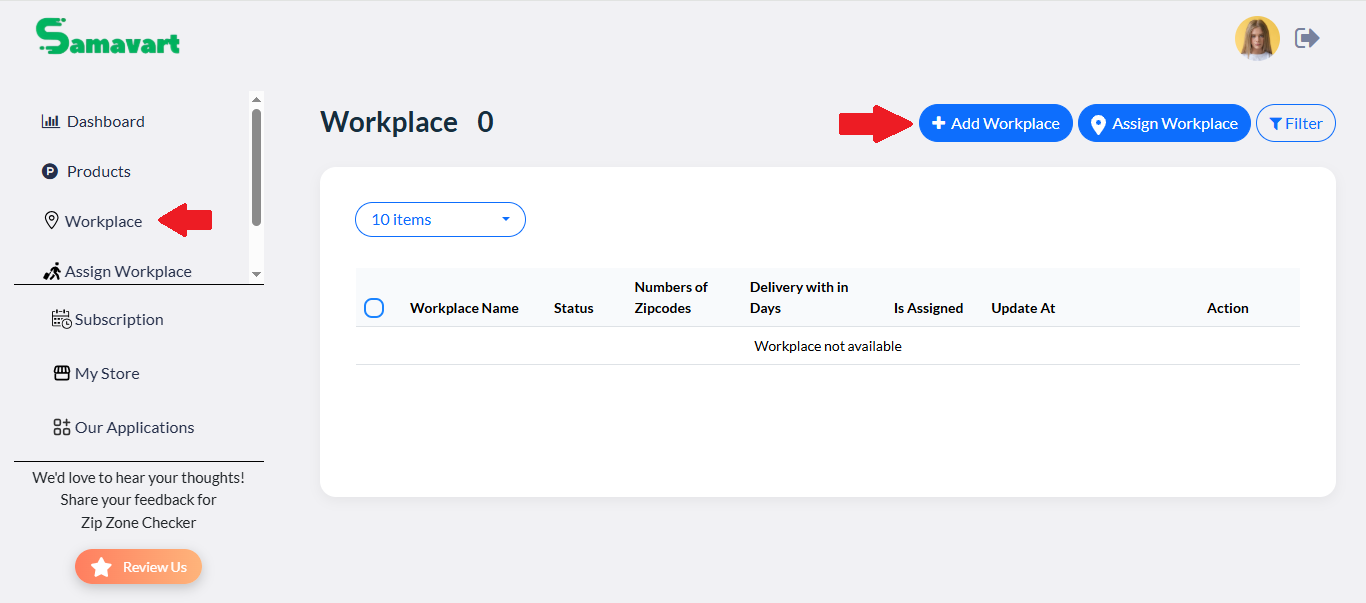
• Give Details and zip code
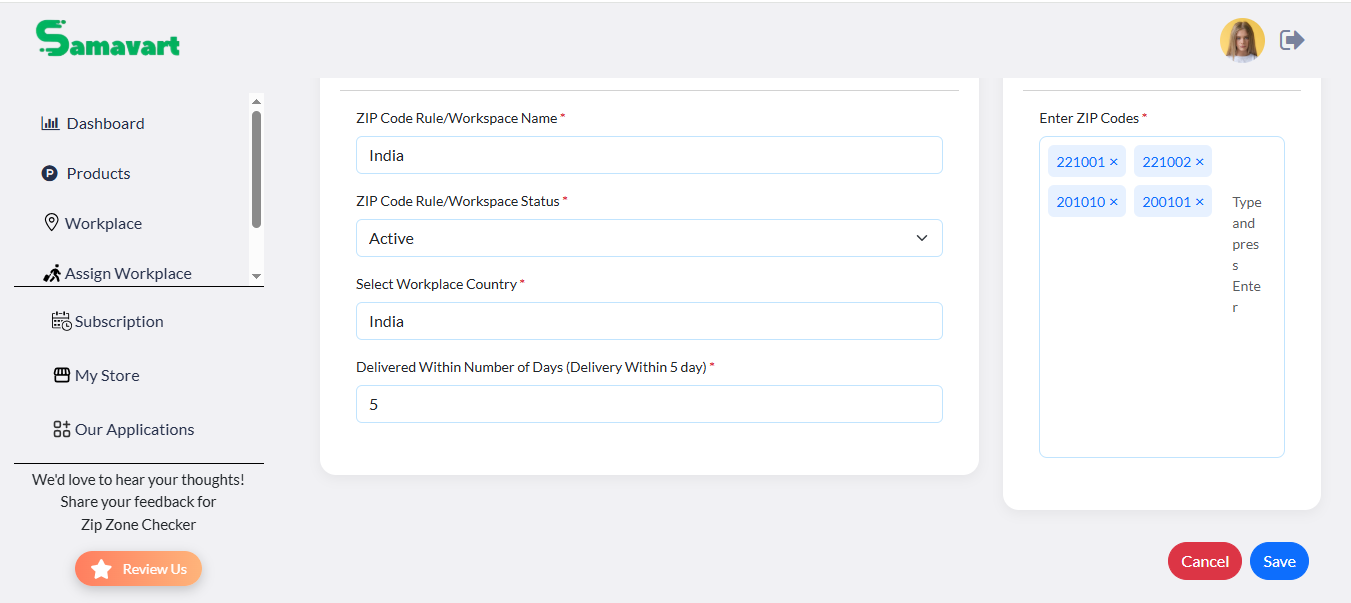
• click on Save
Step 4: Assign Workplace
• Go to the Assign Workplace
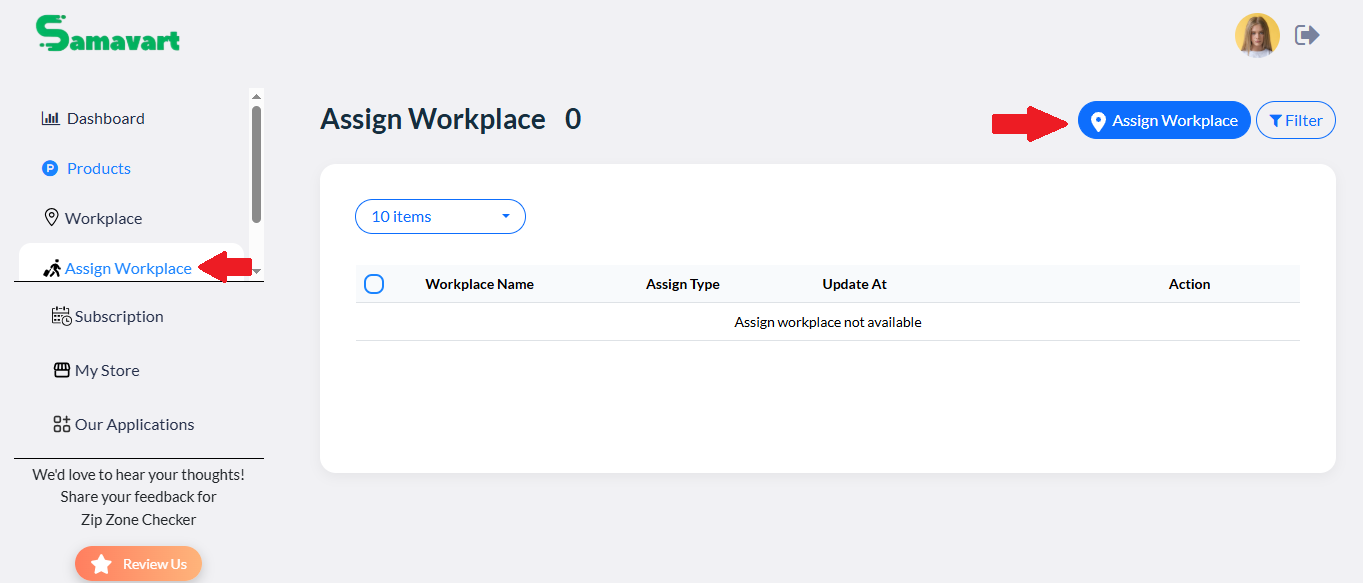
• Assign workplace for products
• Select type and click Confirm Assign
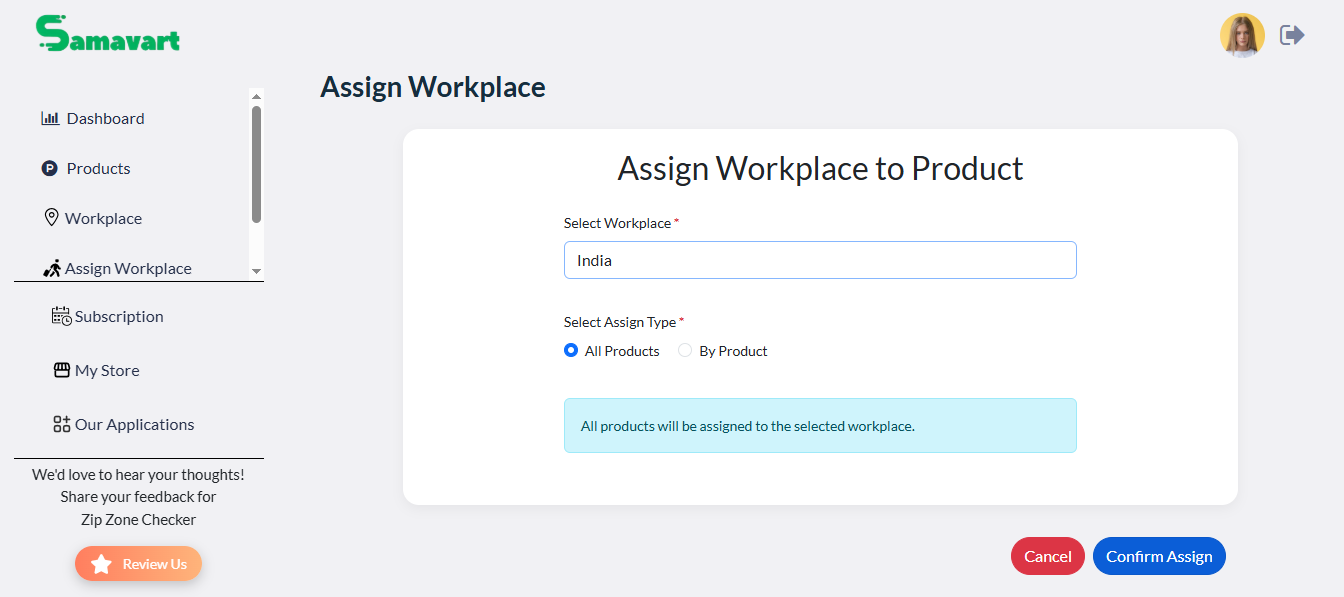
Step 4: Dashboard
• All details related to Zip codes and Products shown here
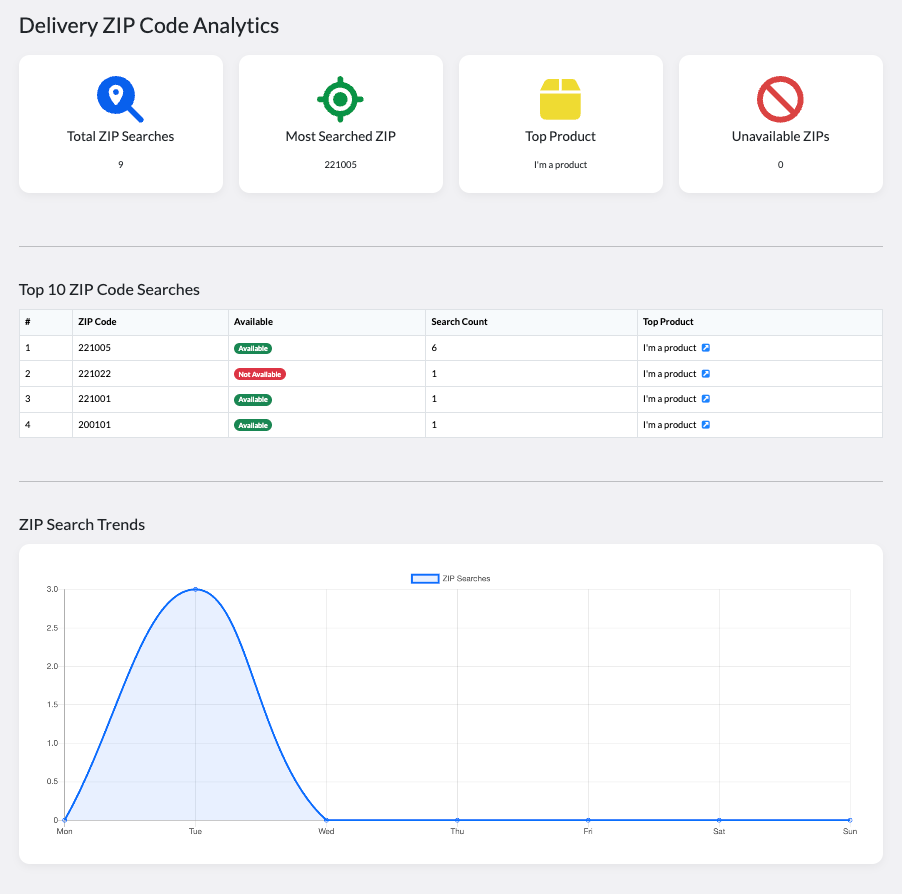
For Customers (Front-End Experience)
Enter ZIP Code
• On the product page, look for the Check Delivery Availability section powered by Zipcode Delivery Checker.
• Enter your ZIP code and click the Check button.
• Instantly get a message showing whether the product is available at your location.
• If unavailable, the system may suggest alternatives.
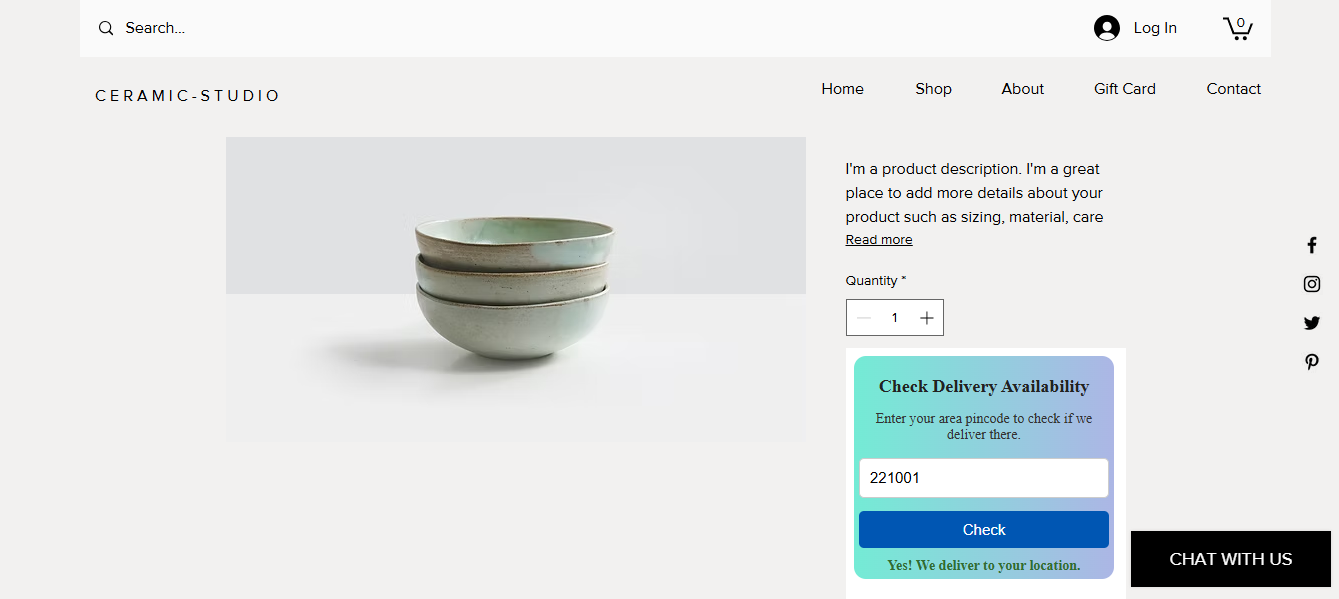
FAQs - Zipcode Delivery Checker
1. What is Zipcode Delivery Checker?
Zipcode Delivery Checker is a app that lets your customers check whether a product is available for delivery or pickup in their area by entering their ZIP code directly on the product page.
2. How does Zipcode Delivery Checker work?
When a user enters a ZIP code, the app cross-checks it against a database of ZIP codes set by you (the store owner/admin) and instantly shows whether the product is available or not for that region.
3. Can I add multiple ZIP codes for the same product?
Yes, you can assign multiple ZIP codes to a single product. You can enter them manually .