User Guide for Wix Saleezy
The app enhances website performance by ensuring that offers are launched and closed precisely as planned, giving customers a reliable shopping experience. It is a smart solution for e-commerce businesses looking to streamline their promotional strategies and improve efficiency. Overall, this app provides an automated sales management system that supports business growth and helps manage online sales in a professional and hassle-free manner.
How to Use in a Few Easy Steps
Step 1: Install the App on Your Site
• Go to the App Market
• Search for Saleezy
• Click Add to Site
• The app will now be available in your Wix Dashboard and Editor.
Step 2: Sync and Add Product
• Go to Product section
• Click on Product Sync
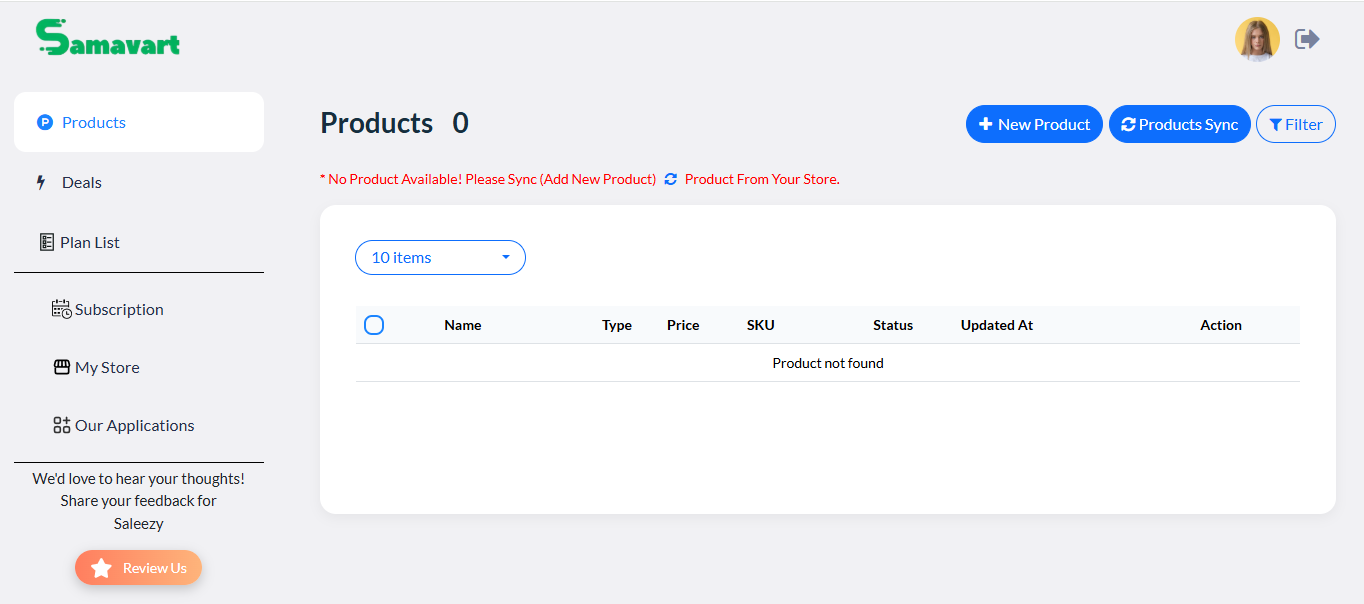
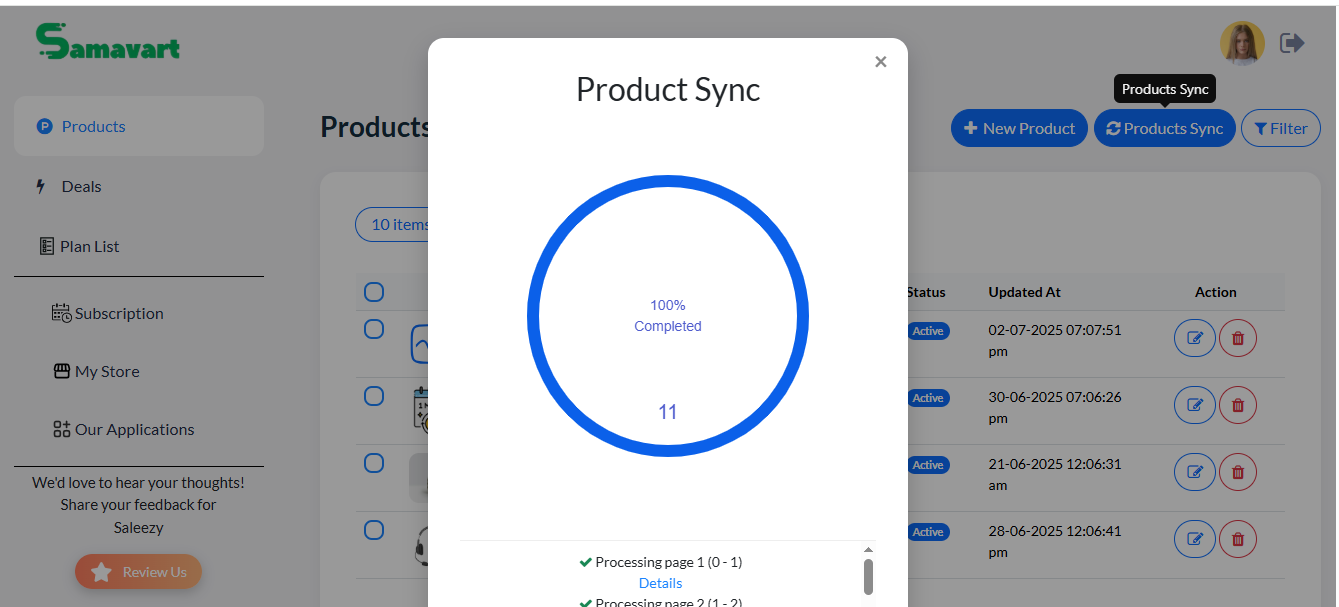
• Click on New Product
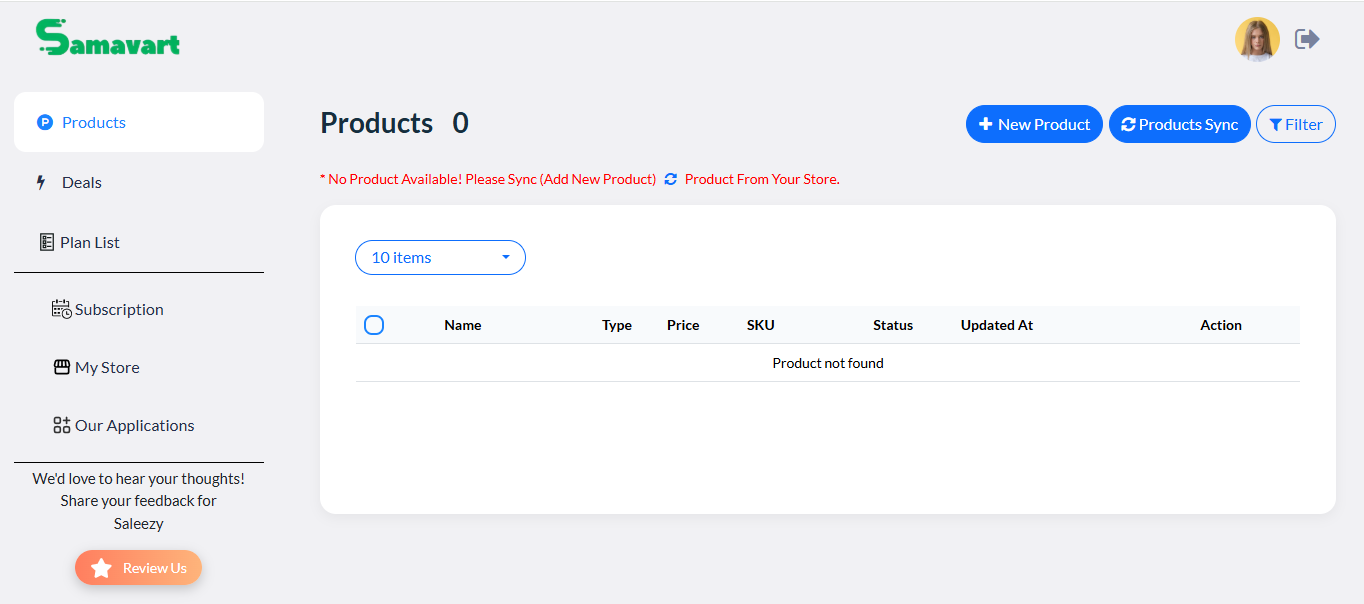
• Add image from store
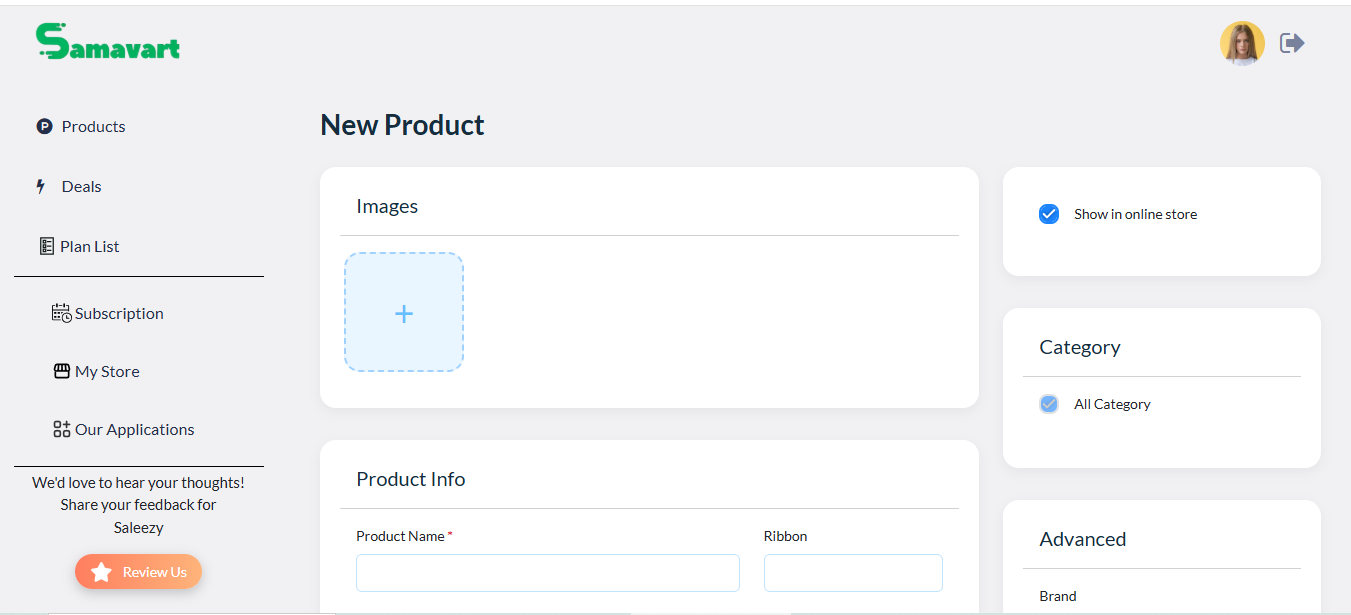
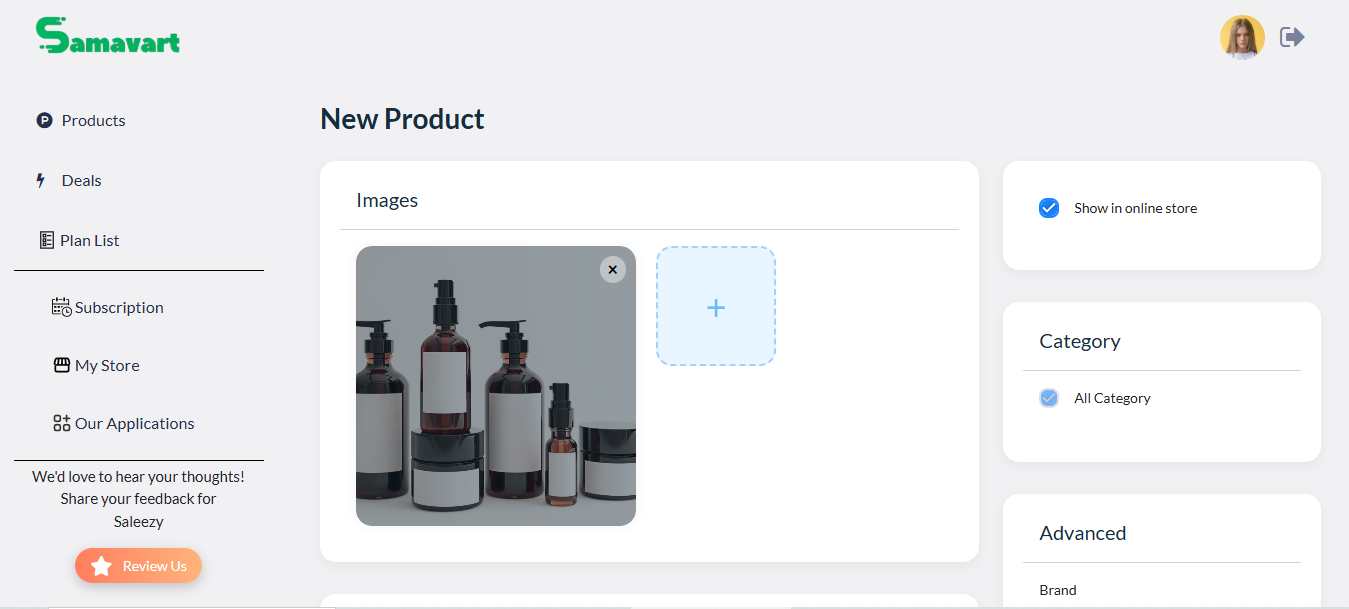
• Give detail about product and click on Create
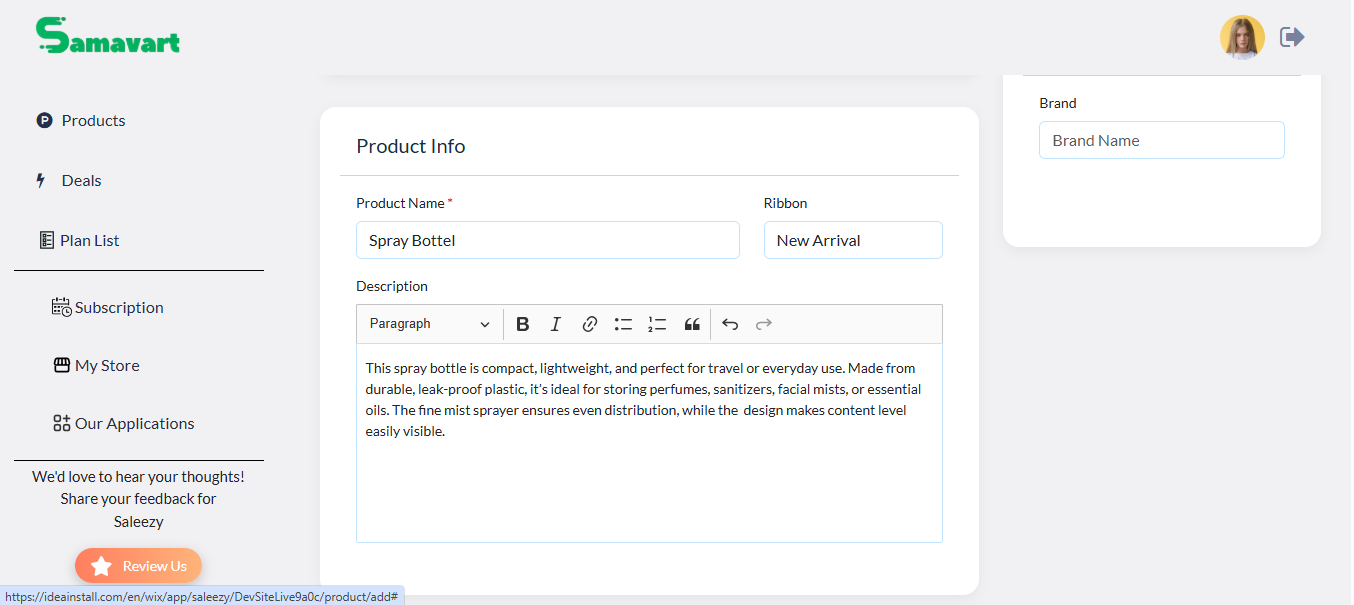
Step 3: See Your Product on Your Store
• Click on Blue Arrow
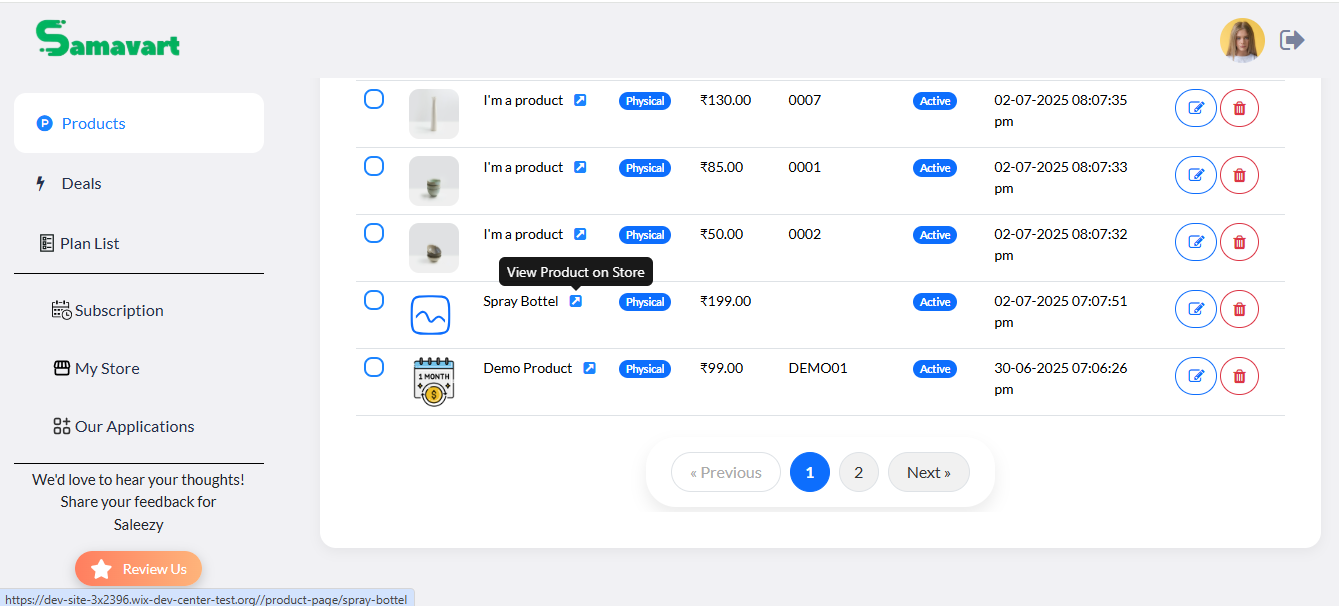
• Go on your site
• See your product
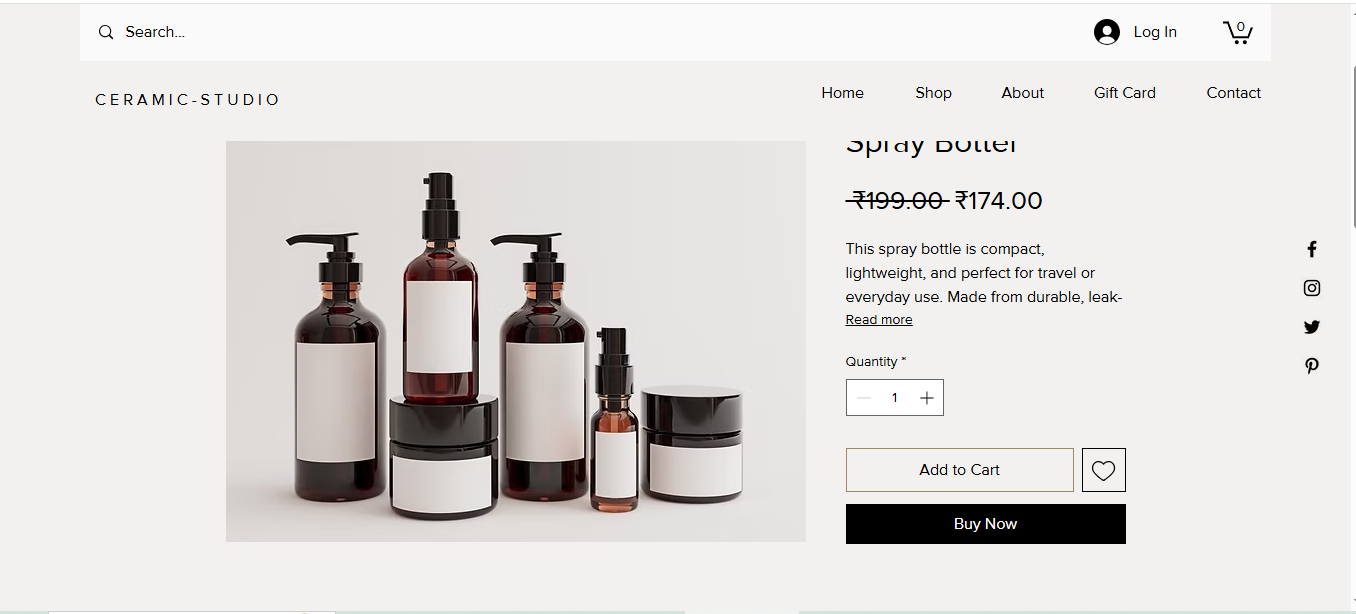
Step 4: Create Deals
• Go to the Deals
• Click Add New Deal
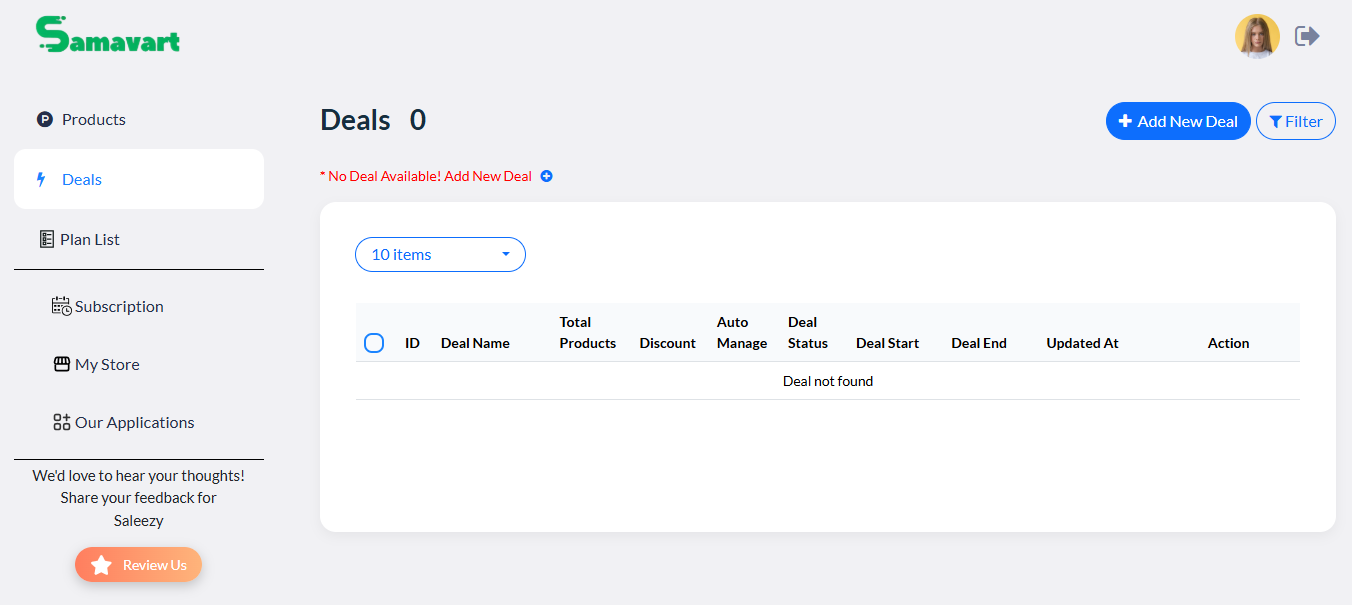
• Give details about deals
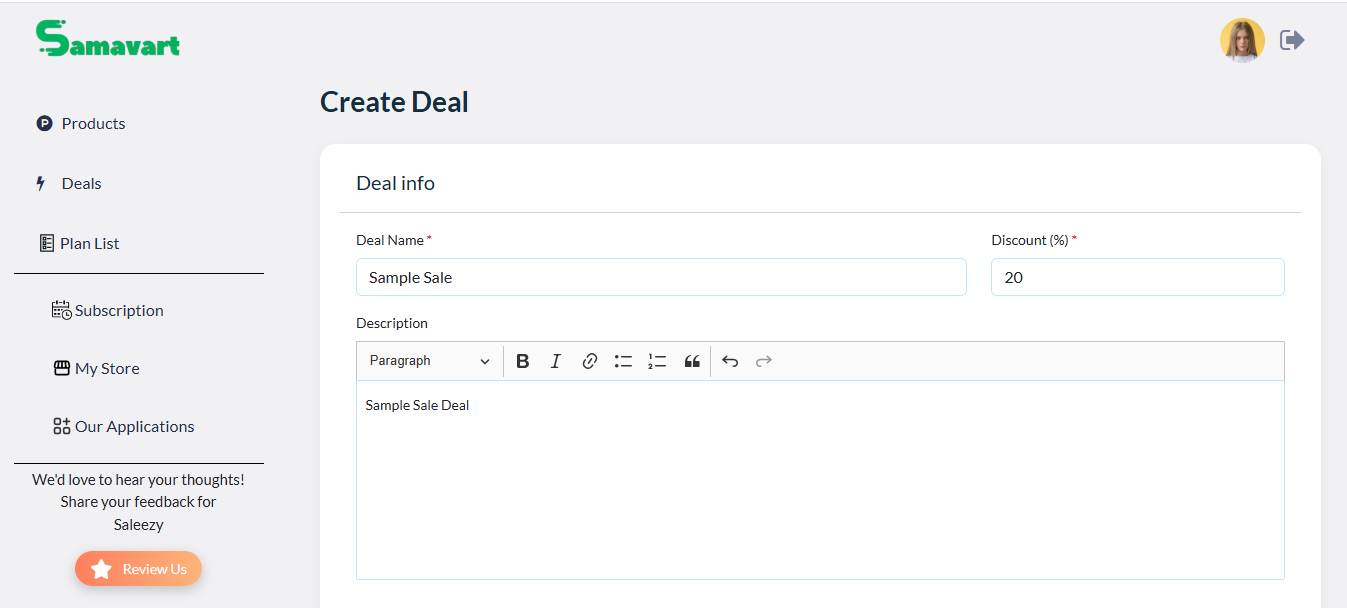
• Select the products and deals duration
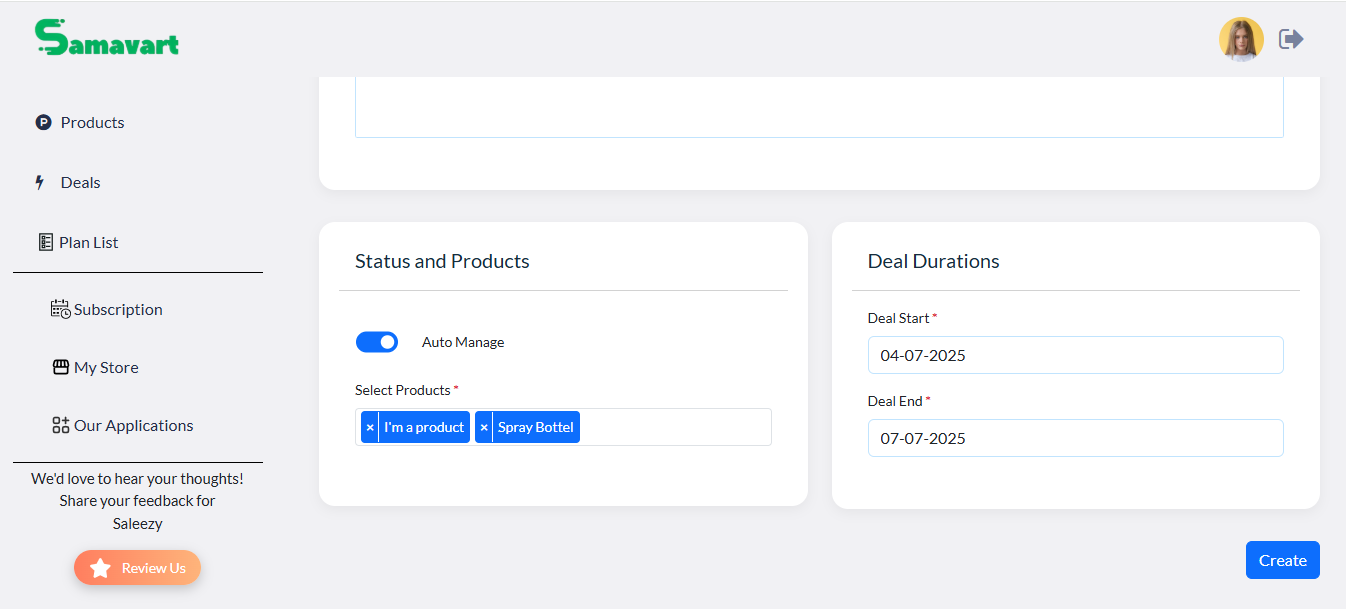
• Click on Create
• Now created deal shows in Deals section
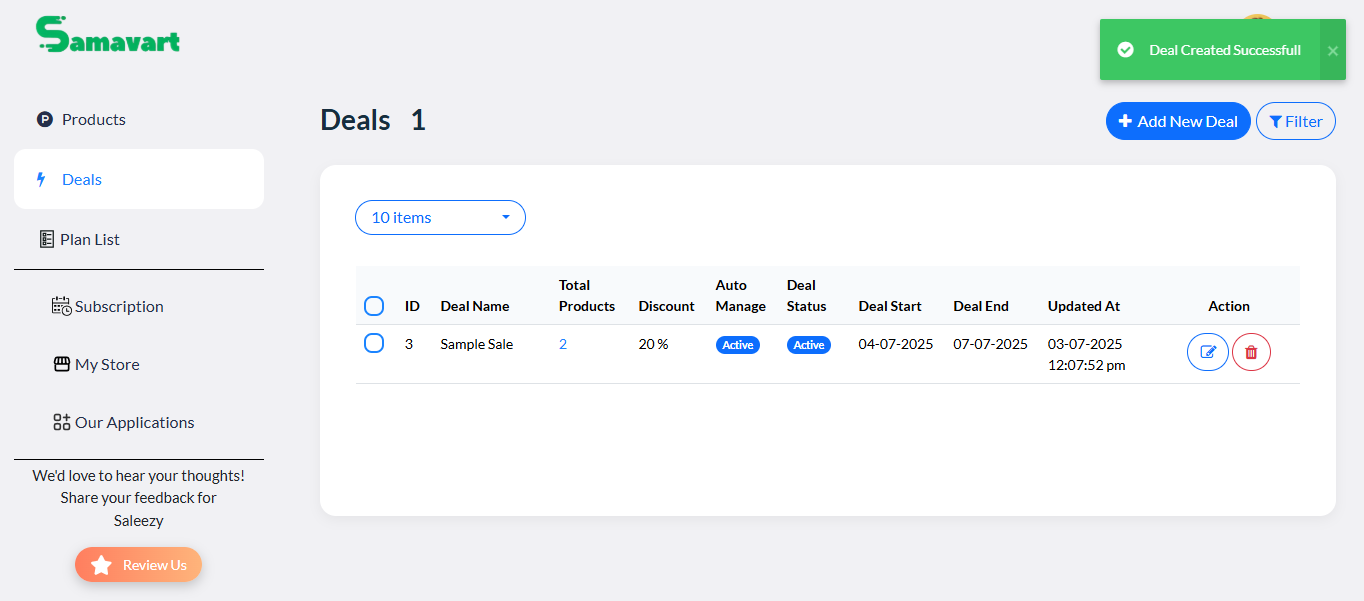
• You can edit the deal by clicking the Edit button
• You see the deal on your store
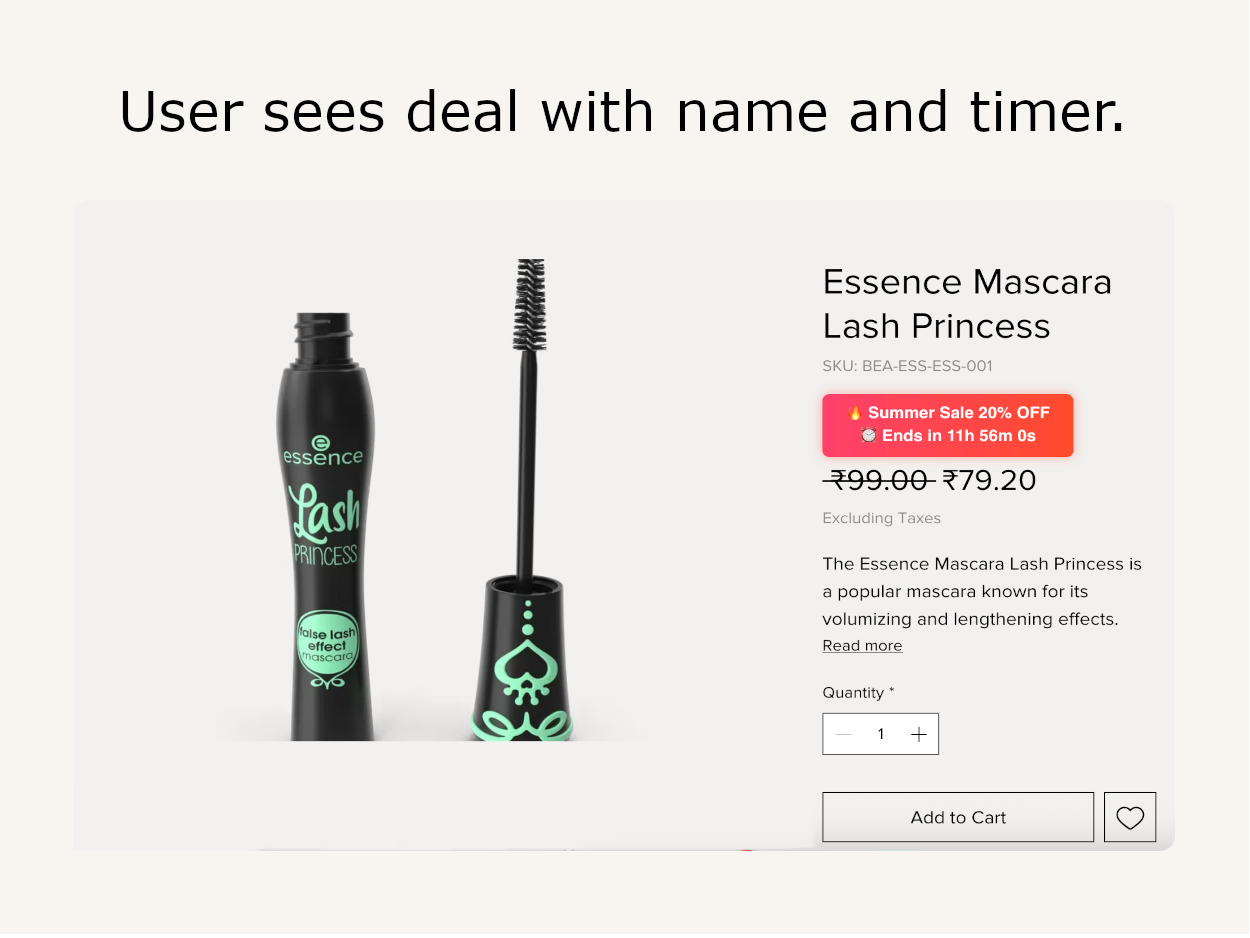
Tips for Best Use
- ✔️ Edit or cancel sales anytime before they go live.
- ✔️ In Free Plan, only 4 products can be selected.
- ✔️ Sale Logs show past and ongoing sale performance.
- ✔️ Notifications keep you updated when a sale starts or ends.
FAQs
1. What does this app do?
This app allows you to schedule sales on your website by setting a start and end time. It automatically activates and deactivates discounts based on the schedule you set — no manual work required.
2. Is this app only for Wix websites?
The app is designed primarily for Wix websites, but it can also work with other platforms.
3. Can I edit a sale after scheduling it?
Yes. You can edit the sale details, timing, and discount amount anytime before the sale starts. Once it is live, only limited changes are allowed.
4. Will I be notified when the sale starts or ends?
Yes. You will receive in-app notifications and/or email alerts (if enabled) when a scheduled sale goes live or ends.
5. Can I run multiple sales at the same time?
Yes. You can schedule multiple sales for different products or categories at the same time without any conflict.